Feeling a bit bogged down by the WordPress admin panel? You’re not alone! For many busy business owners, diving into the backend of WordPress to simply share some news or a new article can feel like one more complicated task on an already overflowing to-do list. But here’s some good news: you don’t need to be a tech expert or spend ages navigating complex menus to get your brilliant content onto your WordPress website.
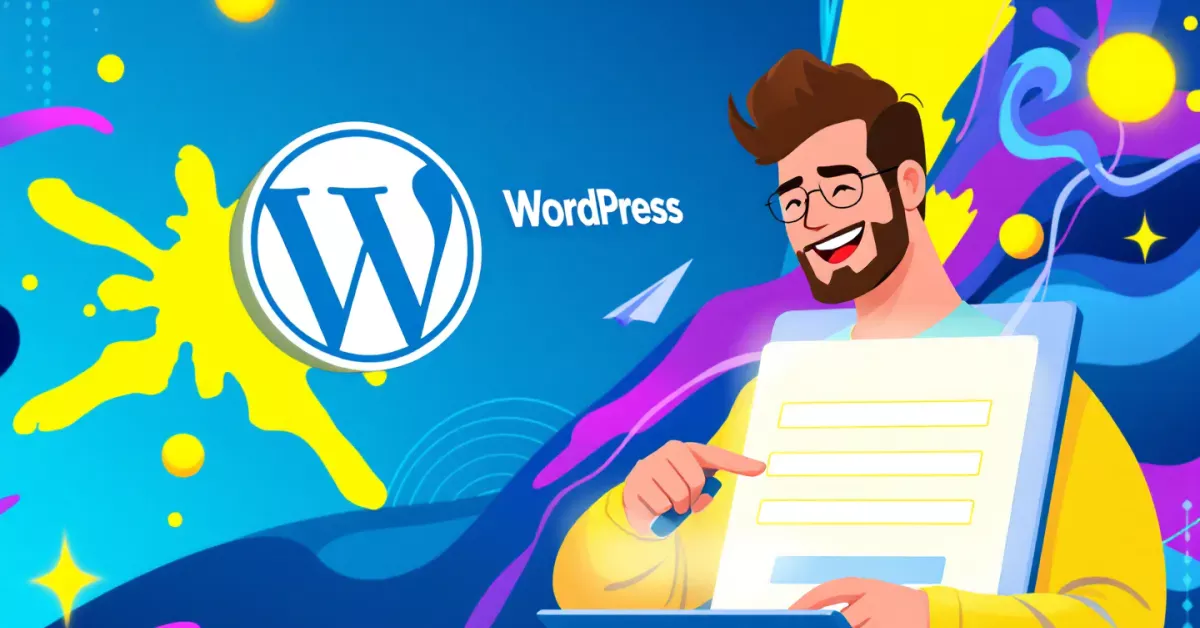
This guide is for you – the business owner who wants straightforward, easy ways to add WordPress posts without using the admin panel. We’re talking about keeping things simple, efficient, and focused on what you do best: running your business and sharing your expertise. Forget the tech headaches; let’s explore some refreshingly simple paths to publishing.
Why Skip the WordPress Admin Panel Anyway?
Before we jump into the “how,” let’s quickly touch on the “why.” If the WordPress admin panel – that dashboard area you log into – feels a bit like a maze, there are perfectly good reasons for it. It’s built to be powerful, offering a massive range of controls and settings. But with great power comes, well, a lot of buttons and options!
For many business owners, the common feelings are:
- It just looks complicated: So many menus, sub-menus, and settings can be off-putting.
- There are too many options: When you just want to write a post, do you really need to see settings for widgets, plugins, and themes?
- There’s a fear of breaking something: With so much control, it’s natural to worry that an accidental click could mess things up.
- You just want to write and publish, fast: Your time is precious. You want to get your thoughts down and share them, not learn a new software interface every time.
The main thing is efficiency. As a business owner, you want the quickest, most straightforward path from idea to published content. And thankfully, WordPress is flexible enough to offer just that, often by sidestepping the traditional admin area altogether. If you’re looking to publish WordPress content without backend fiddling, you’re in the right place.
Your Go-To Frontend Solutions: Posting Made Simple
One of the most user-friendly ways to post to WordPress without admin login involves using what’s called “frontend” solutions. Think of the frontend as the part of your website that visitors see. Some clever tools let you add content from there, making it a much more intuitive experience.
Frontend Posting Forms: Your Website’s Own Content Mailbox
Imagine a simple form on your website, a bit like a contact form, but instead of sending an email, it creates a new blog post or page. That’s essentially what a frontend posting form does.
- What they are: These are specially designed forms that can be embedded on a page of your website (perhaps a private page only you and your team can access). You fill in fields for the title, the main content, maybe an image, and hit “submit.” Voila! Your content is sent to WordPress.
- Benefits for you:
- No backend login needed: You interact directly with your live website.
- Familiar interface: If you can fill out a contact form, you can use this.
- Simplified options: These forms usually only show you the essential fields needed for a post, cutting out all the other admin panel clutter.
- Great for quick updates: Perfect for sharing company news, short articles, or updates without any fuss.
- Easy for staff: If you have team members who need to contribute content but you don’t want them navigating the full admin area, this is an ideal solution.
- How it helps business owners: This method is fantastic for maintaining a consistent flow of content. If adding a post is as easy as filling out a simple form, you’re more likely to do it regularly. It removes a significant barrier for non-technical users.
- What to ask your web person: “Could you help me set up frontend posting for WordPress? I’ve heard about plugins like User Submitted Posts or using form builders like WPForms with their post submissions add-on. I want a simple form on a private page where I can write a title, add my content, and maybe upload an image to create a new blog post. It would also be great if these posts could be saved as drafts for me to review.”
This approach truly simplifies WordPress content creation for business owners, making it far less intimidating.
Post by Email: Turning Your Emails into Blog Posts
What if you could write an email and have it magically appear as a post on your WordPress site? Well, you pretty much can! WordPress has a feature, often made more robust with plugins, that allows you to post to WordPress via email.
- What it is: Your web person configures a secret, unique email address linked to your WordPress site. When you compose an email, the subject line becomes your post title, and the body of the email becomes the post content. You can even attach images in some setups.
- Benefits for you:
- Use your everyday email client: No new software or websites to learn. If you can send an email, you can do this.
- Post from anywhere: As long as you can send an email (from your phone, tablet, or computer), you can update your site.
- Ideal for quick thoughts or updates: Got a sudden idea for a short post? Email it. Want to share a quick update while you’re out and about? Email it.
- Good for less formatted content: While you can use some basic HTML in your emails for formatting, this method shines for text-heavy posts or quick announcements.
- How it helps business owners: This is all about convenience. It’s perfect for those “in the moment” posts or for business owners who are frequently on the move. It lowers the barrier to publishing by using a tool you’re already comfortable with.
- What to ask your web person: “I’d like to be able to post to WordPress by sending an email. Can you configure this for our site? I’ll need that special, secure email address. Also, are there any tips for formatting the email, like how to handle images or if I can set a default category for these posts? A plugin like Postie or Jetpack’s email posting feature might be what we need.”
Using email is a surprisingly powerful way to manage WordPress posts without admin access, especially for those who live in their inbox.
Using Tools You Already Love: Writing Apps and Integrations
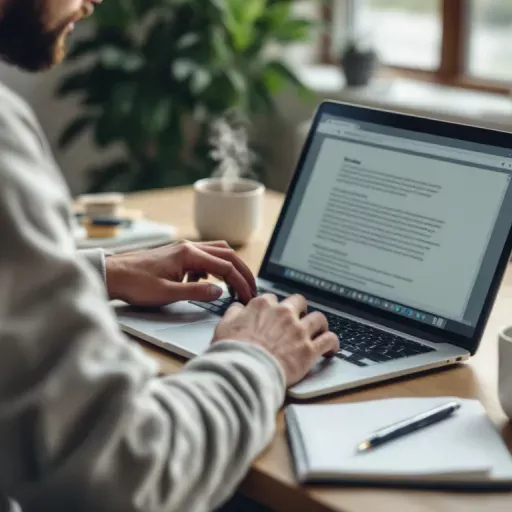
Many business owners have favourite tools they use every day for writing or organising their work. The good news is that some of these can connect directly with WordPress, letting you publish to WordPress from external apps.
Dedicated Writing Apps that Talk to WordPress
If you prefer a clean, distraction-free writing environment, dedicated writing apps can be a dream. And many of them are designed to integrate smoothly with WordPress.
- What they are: These are software applications for your computer or tablet (like Ulysses, iA Writer, Scrivener, or even Microsoft Word with special add-ins or services) that offer a focused writing experience. Once you’re done writing, they have built-in options to send your content directly to your WordPress site as a new post or page.
- Benefits for you:
- Write in an environment you prefer: Enjoy features like markdown support, focus modes, and better organisation than the standard WordPress editor for some.
- Offline writing: Many of these apps let you write even when you’re not connected to the internet. You can then publish when you’re back online.
- Streamlined workflow: Write, edit, and publish all from one place, without needing to copy and paste into the WordPress admin panel.
- How it helps business owners: If you do a lot of writing, this can make the process more enjoyable and efficient. You get to use a tool that’s tailored for writers, then seamlessly push your content to your website.
- What to ask your web person: “I enjoy writing in [Your Favourite Writing App, e.g., Ulysses or iA Writer]. Can this app connect directly to our WordPress site for publishing? If so, can you help me set up the connection? I want to be able to write in the app and then send it to WordPress as a draft or even publish it directly.” (For example, Ulysses has WordPress integration).
This method is excellent for those who want a more professional writing environment while still achieving WordPress remote publishing.
Automation Magic: Let Other Services Post for You
Automation tools can be a business owner’s best friend, saving time and effort. Services like Zapier or IFTTT (If This Then That) can act as bridges between different apps you use, including WordPress.
- What they are: These are online platforms that let you create “automations” or “recipes.” You set a trigger (something that happens in one app) and an action (something that then happens in another app).
- How they work (simple explanation): Think of it like this: “IF I create a new note in a specific Evernote notebook, THEN automatically create a new draft post in WordPress with that note’s content.” Or, “IF I add a new row to a Google Sheet, THEN create a WordPress post using the data from that row.”
- Benefits for you:
- Automate content from various sources: If your content ideas start in a spreadsheet, a note-taking app, a project management tool, or even a social media platform, you can often automate its transfer to WordPress.
- Save heaps of time: No more manual copying and pasting between different systems.
- Repurpose content easily: Automatically share content from other platforms onto your blog.
- How it helps business owners: This is about working smarter, not harder. If you can automate the creation of draft posts from systems you’re already using, it frees you up to focus on the content itself, rather than the mechanics of getting it onto your site.
- What to ask your web person: “I’d like to explore automating WordPress post creation from another tool I use, like [Google Sheets, Evernote, Trello, etc.]. Can we use a service like Zapier or IFTTT to do this? For example, when I [describe your trigger], I want a draft post to be made in WordPress.”
These automation tools open up many possibilities for WordPress content management without direct admin login, making your workflows much smoother.
A Little More Technical (But Good to Know What to Ask For)
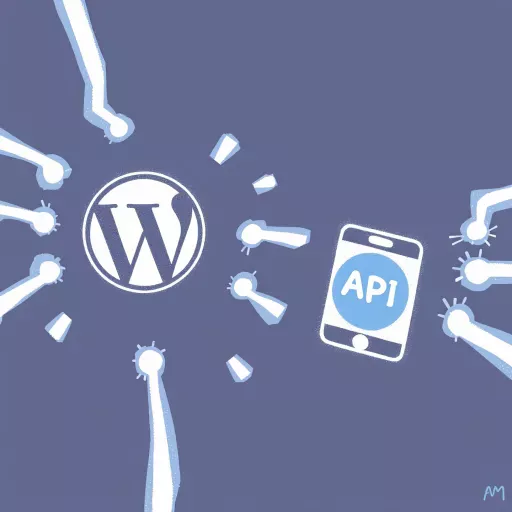
While the methods above are generally quite user-friendly, there’s one more concept that’s good for business owners to be aware of, even if you don’t use it directly yourself. It’s often the technology working behind the scenes that makes many of these easy posting methods possible.
The WordPress REST API: The Secret Connector
You might hear your web developer or tech-savvy friends mention something called the “WordPress REST API.” Don’t let the technical-sounding name put you off!
- Simple explanation: Think of the WordPress REST API as a secure messenger or a special doorway into your WordPress site. It allows other approved computer programs and applications to “talk” to your WordPress site to send and receive data, like creating new posts, updating content, or fetching information. It’s the engine that powers many modern plugins, themes, and external integrations.
- Why a business owner should know the term: You probably won’t interact with the REST API directly. However, knowing it exists is useful because:
- It’s what enables many of the cool integrations we’ve discussed (like some writing apps or automation services).
- If you have a custom internal system (like a product database, a customer management tool, or a unique content creation workflow) and you want that system to automatically send information to your WordPress site to create posts or pages, the REST API is very often the best way your developer will achieve this.
- What to ask your web person: “We have [describe your custom internal tool, database, or specific workflow where content is generated]. We’d like this content to automatically become posts (or a custom post type) on our WordPress website. Could you use the WordPress REST API to build an integration for this? We want a seamless way to get content from our system onto the site without manual entry.” (A good starting point for your developer might be the official WordPress REST API Handbook).
Understanding that this powerful “connector” exists means you can have more informed conversations with technical folks about building custom solutions that perfectly fit your business needs, further enabling you to manage WordPress content externally.
Making It Work for You: Tips for Success
Whichever method you choose to post to WordPress without admin access, here are a few general tips to make the experience smoother:
- Clearly discuss your needs with your web developer or tech support. Explain what you want to achieve, how you prefer to work, and what your current pain points are with the admin panel. The more they understand your workflow, the better they can recommend and set up the right solution.
- Consider user roles if multiple people are posting. If team members will be submitting content, especially via frontend forms, ensure they have the appropriate user roles and permissions. You might want their submissions to be saved as drafts for your review rather than being published immediately.
- Think about moderation. For frontend submissions, especially if you ever allow guest posts, having a moderation process (where posts are held as “pending review” before going live) is crucial for maintaining quality and security.
- Keep your WordPress site, themes, and plugins updated. This is vital for security and ensuring that any integrations or alternative posting methods continue to work correctly. Your web person should be managing this, but it’s good to be aware of.
- Don’t be afraid to try a couple of methods. What works best for one business owner might not be ideal for another. You might find that email posting is great for quick updates, while a frontend form is better for more structured articles.
You Don’t Need to Be a Tech Whiz to Share Your Voice
The WordPress admin panel is a powerful tool, but it’s not the only way to get your valuable content onto your website. As a business owner, your focus should be on creating and sharing that content, not wrestling with a complex interface.
By exploring frontend posting forms, email-to-post solutions, integrations with your favourite writing apps, or even automation services, you can find a much simpler, more efficient way to publish to WordPress. Talk to your web support, explain your ideal workflow, and discover how you can make content creation a breeze. After all, your insights and stories are what your audience wants to see – getting them published shouldn’t be a chore!

